MPC Remote LIGHT
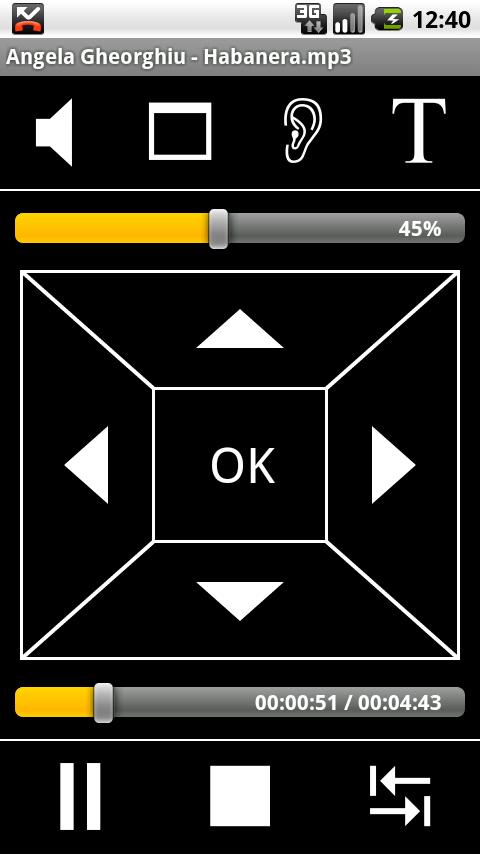
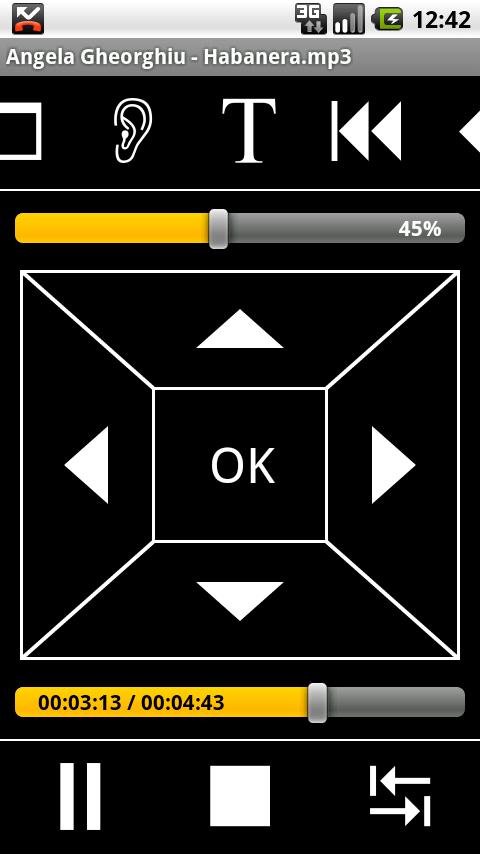
With MPC - Remote Lite you are able to control your Media Player Classic Homecinema (MPCHC) with your Android-Device.
Before you are able to control the player you have to activate the webinterface of MPCHC! Follow the steps to activate it:
If you have problems CONTACT ME via mail - I cant react on comments like it doensnt work :)
1. Go to “View >> Options…” and select “Player >> Web Interface“
2. Check the “Listen on Port” checkbox
3. Make sure “Allow access from localhost only” is not checked, otherwise you can’t control your MPC from another device
4. Go to “View >> Options…” and select “Player”
In the group “Title bar” select “File Name only“
5. Enter the IP-Address in the Apps settings.
To access the NEXT/PREVIOUS buttons FLIP/SWIPE the buttons at the top away.
More information and videos on http://www.banamalon.net
Advertisment needs the following permissions:
- ACCESS_COARSE_LOCATION
- READ_PHONE_STATE
I am aware of it that the service is not stoppable - will upload a new version as soon as possible in which you can stop the service.
Features:
- Play, Pause, Stop
- Control volume bar
- Control seek bar
- control ratio, fullscreen, audio, subtitle
- skip buttons
- Next/Previous buttons
- DVD-control
- Close player remotely
Feature in PRO version:
- Internal playlist
- Save/Load playlist on device
- Filemanager
- *HomeMedia support
- *Start player remotely
- Ad free
- Pause on incoming calls
- *After playback options (eg. shutdown)
- Widget [BETA]
* This feature needs a correctly installed HomeMedia
App Specification
- App Name: MPC Remote LIGHT
- Rating: 4.09
- Apk: media.misc
- Cost: Free
- Developer: http://www.banamalon.net