Keypurr
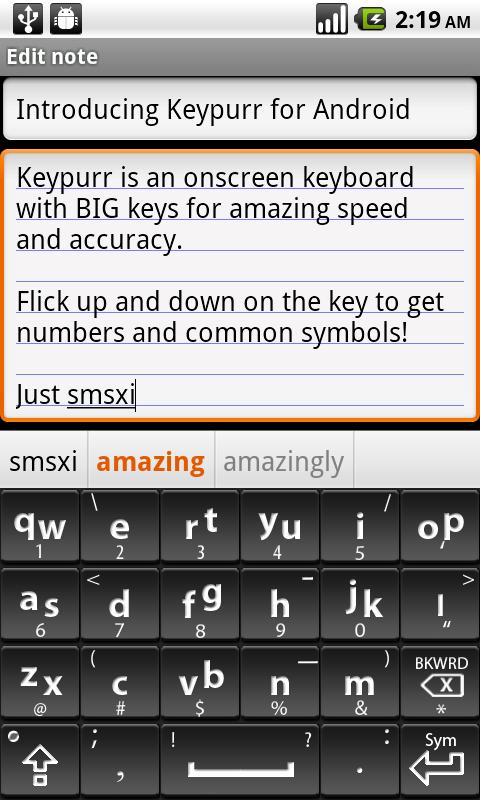
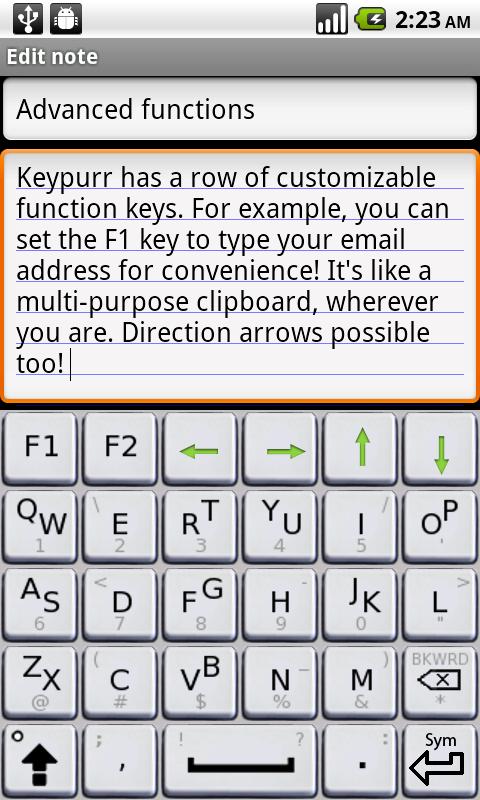
Keypurr Keyboard is the soft keyboard for Android that integrates innovative technologies with the traditional QWERTY layout to make onscreen typing fast, accurate, and easy. (There is a free trial version of Keypurr on Android Market.)
Some of the features that make Keypurr the only soft keyboard that is a pleasure to use and a powerful productivity-boosting tool include:
- An all-in-one QWERTY layout that allows letters, numbers, and symbols to be accessed in one QUICK gesture
- BIG keys: almost twice as big as the average onscreen qwerty layout. This significantly improves accuracy and makes one-handed typing with a software keyboard effortless.
- A comprehensive dictionary that includes myriad words not recognized by other keyboard apps, such as abbreviations, acronyms, and words borrowed from other languages.
- A row of six customizable function keys that can be programmed to insert often typed words, email addresses, a date/time stamp, or even cursor movement keys!
Keypurr is the ideal onscreen keyboard for all Android users, and is a must have for devices with small screens.
WHAT REVIEWERS ARE SAYING:
“The big question is whether Keypurr is faster than Swype and Swiftkey. We believe so.“ -Planet Android
“The prediction works very well, and the larger keyboards do help with accuracy … Keypurr has a feature that I wish all on-screen keyboards provide, programmable function keys.” -ThinkMobile
FAQ:
Q: How do I use voice input?
A: You must have Voice Search installed. Flick down on the backspace key to call up voice-to-text. Exit voice input using by pressing the phone’s back button.
Q: Why isn't Keypurr Keyboard appearing when I enter text?
A: Enabling keyboards on Android devices is a two step process:
1. Go into "Settings" select "Language and Keyboard" and check the box next to "Keypurr Keyboard."
2. Long-press any text input field, select "Input method", and then select "Keypurr Keyboard."
Q: How do I access raised letters, symbols, and numbers?
A: Flick: touch the key and slide your finger either up or down accordingly.
Q: How often do I need to flick vs just tapping?
A: Other than quick typing of numbers and symbols, flicking should be rare as Keypurr will get the right common words automatically.
Q: How do I flick more accurately?
A: Don't over exaggerate the gesture. Just slide your finger to the nearest key above or below.
Q: How do I type names?
A: Many names are already in Keypurr's dictionary. To enter unrecognized names or new words, use flicks when necessary to spell out the name. Then add the name to the dictionary and you never have to manually spell it again.
Q: How do I add words to the dictionary?
A: In the candidates bar, simply long press on the word you just manually typed.
Q: Where are the function keys?
A: Flick up on the shift key, and they will show up. Flick again to hide.
To learn more about Keypurr Keyboard, check out:
www.keypurr.com
www.youtube.com/keypurrtech
*Keypurr is currently an English only keyboard.
App Specification
- App Name: Keypurr
- Rating: 4.32
- Apk: com.keypurr.mobilekeyboard
- Cost: US$4.02
- Developer: http://www.keypurr.com